How to export / publish an avatar from VRoid Mobile to VRoid Hub
How to export / publish an avatar from VRoid Mobile to VRoid Hub
By: Arlene Gentallan
VRoid Mobile, the avatar creation phone application lets you export your creation the website VRoid hub. Follow the steps below to be able to do so.
1. First open VRoid Mobile on your phone. Then, load up the character you want to upload on the VRoid hub website. Once you open it, click on the export button located at the lower right hand corner of the screen just above the camera symbol.
.
 |
| How to export / publish an avatar from VRoid Mobile to VRoid Hub CLICK ON THE EXPORT IMAGE LOCATED ON THE LOWER RIGHT HAND CORNER OF THE SCREEN JUST ABOVE THE CAMERA SYMBOL |
2. You will be redirected to the page below where you options to export your VRoid Mobile character into several supported applications including VRoid Hub. Other supported application of VRoid Mobile includes VPocket, Vismuth, SPRingFighterV-TYPE VROID, V Stamp, and Mirrativ. Although, there are countries that does not support the previously mentioned applications.
 |
| How to export / publish an avatar from VRoid Mobile to VRoid Hub CLICK ON PUBLISH A CHARACTER ON VROID HUB |
 |
| How to export / publish an avatar from VRoid Mobile to VRoid Hub WAIT FOR IT TO LOAD |
3. VRoid Hub will be loaded up on a browser and you will be given options to edit information about your avatar.
 |
| How to export / publish an avatar from VRoid Mobile to VRoid Hub YOU CAN EDIT MODEL DATA |
4. On VRoid Hub, you can edit model data: character name, model description, add tags, motion, add images.
 |
| How to export / publish an avatar from VRoid Mobile to VRoid Hub ADD MODEL NAME, DESCRIPTION, TAGS, CHOOSE MOTIONS, ADD IMAGES |
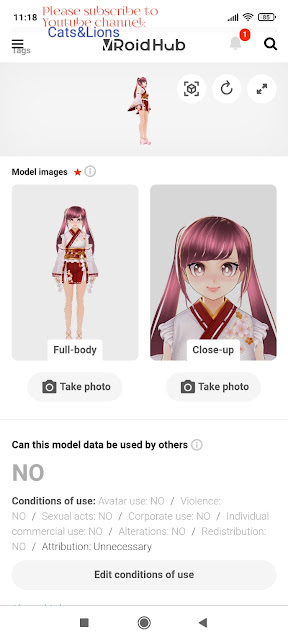 |
| How to export / publish an avatar from VRoid Mobile to VRoid Hub CHOOSE WHETHER OR NOT YOU WANT TO LET OTHER PEOPLE USE YOUR AVATAR |
5. Set age restriction to your avatar. You can choose to let people of all ages view your avatar, rate it R-15 or R-18. Then, set whether you avatar status is only for your private or public viewing.
 |
| How to export / publish an avatar from VRoid Mobile to VRoid Hub |
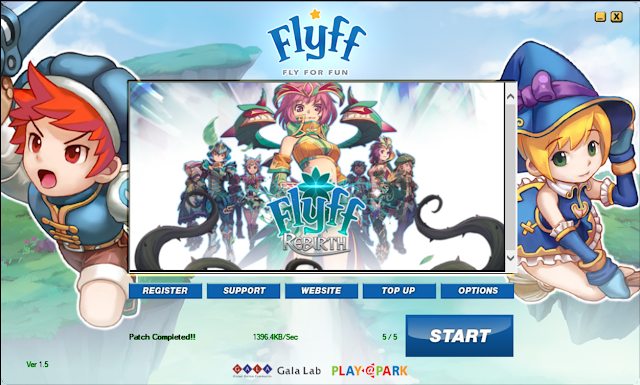

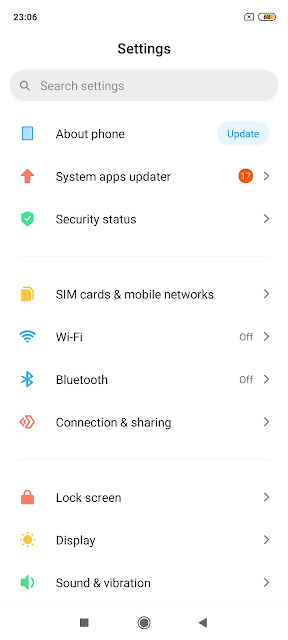


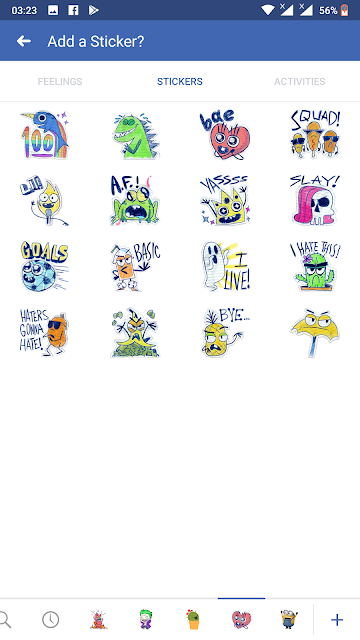

How do I save a model from VRoid Mobile as a .vrm file?
ReplyDelete